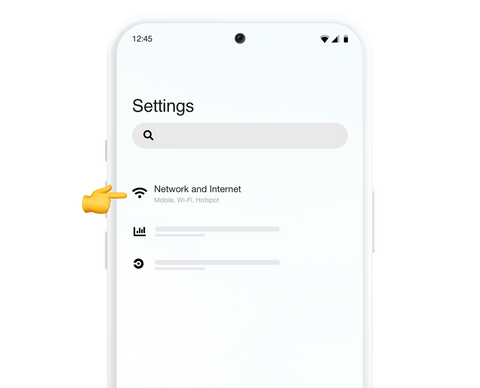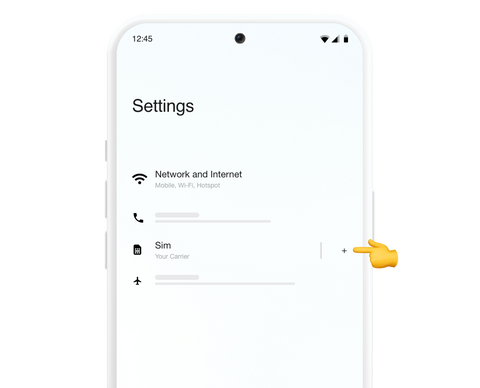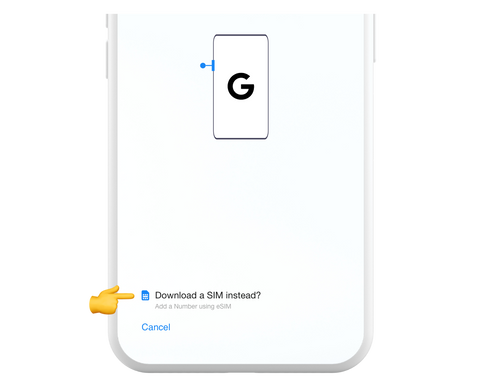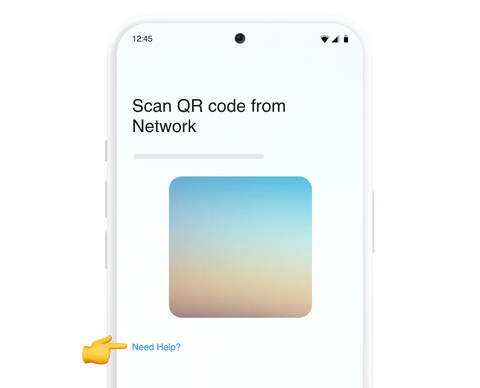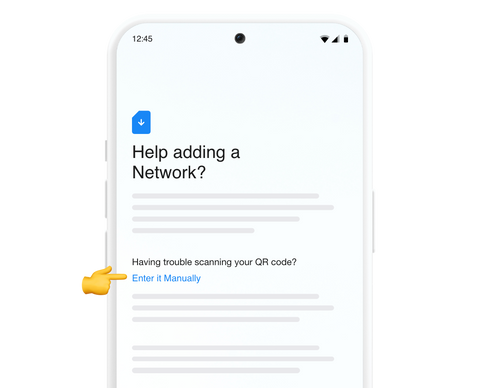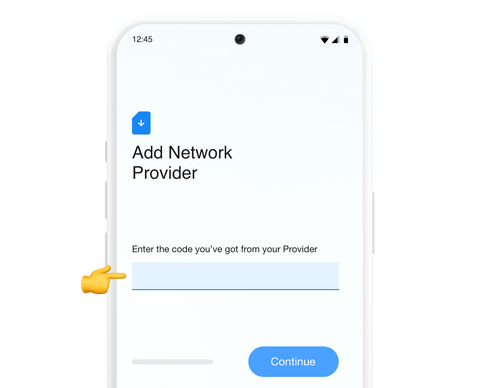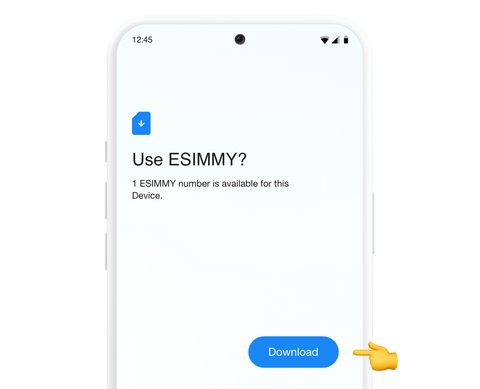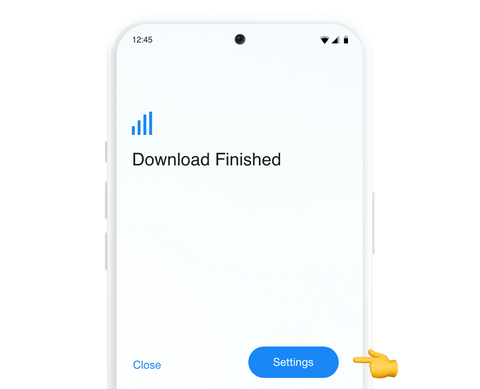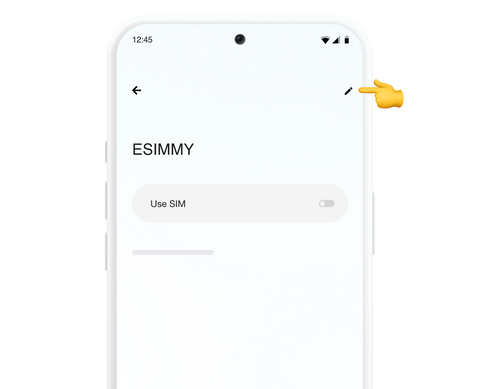Install and activate your eSIM on Google Pixel
Install just hours before your trip and activate during your flight or when you arrive at your destination or location.
Select"Install with QR Code"if you have the code on another device to scan in order to complete the installation process.
Select "Install Manually" if you are unable to scan the QR code, and follow the instructions to proceed with the installation process.
Select the device which you are going to complete the process on
INSTALL & ACTIVATION GUIDE DOWNLOAD
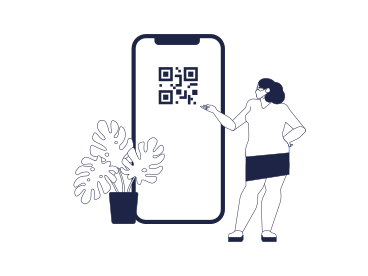
Download PDF below:
Download activation guideLet's begin together
01
Open your email
Find the message where we sent you the Android activation code when you made the purchase.
If you have not received the codes, please contact us
02
Open Settings on your device
Press "Network & Internet" and then the "+" icon next to your main plan. Now click on "Download a eSIM instead?".
03
Follow the installation steps
At the bottom of the screen, press "Need help?" and you will find a highlighted option that says "Enter it manually" Enter the code and follow the steps that your device displays.
Learn step by step
Select the type of installation you wish to perform
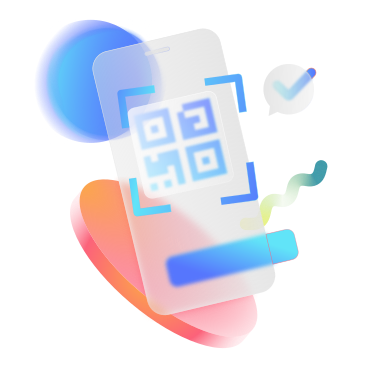
Before you begin installation with a QR code, there are a few important points to be aware of:
- You must have the QR code on another screen or device to scan it with your phone camera.
- Make sure you have a stable internet connection throughout the process.
- Please note that the QR code can only be scanned once.
- Do not remove the eSIM from your device as you will not be able to use it again.
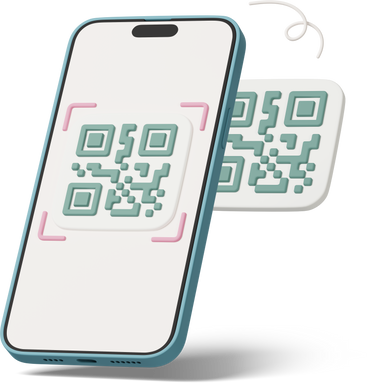
Before you begin manual installation, there are a few important points to be aware of:
- Manual installation codes can only be used once.
- Make sure you have a stable internet connection throughout the process.
- Do not remove the eSIM from your device as you will not be able to use it again.
Congratulations! Your plan has now been installed and is ready to activate.
Activation guide for your eSIM
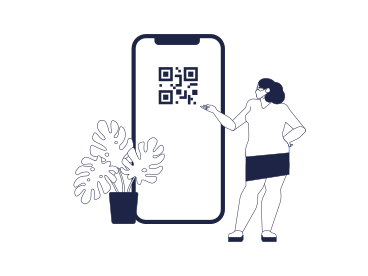
To activate:
- You must be at the destination for which you purchased your eSIM.
- We recommend downloading this guide as a PDF so you can access the instructions even when you are offline.
01.
Open "Settings" and then go to "Network & Internet".
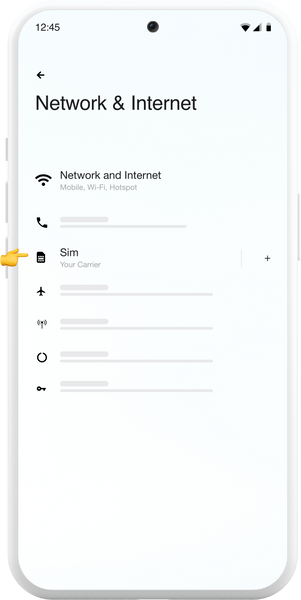
02
Select your new Esim plan from the list to enjoy connectivity on your device.
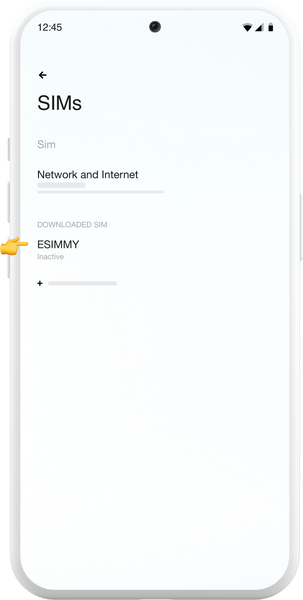
03
Activate your new plan by clicking on the "Use SIM" option.
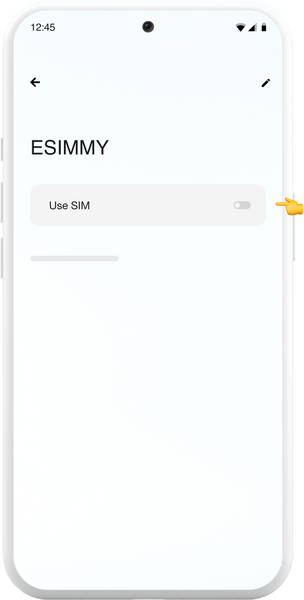
04
Select your eSim data plan from the options that appear on the screen to keep you connected wherever you go.
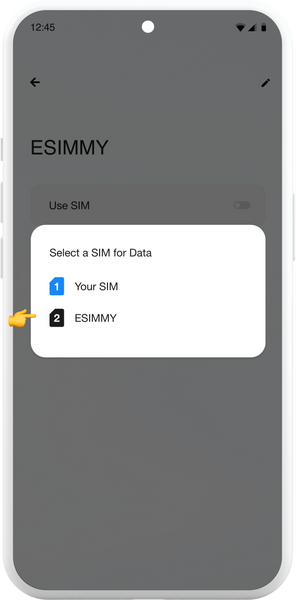
05
Scroll until you find "Roaming" and activate it. Now, deactivate your main line to avoid surcharges.
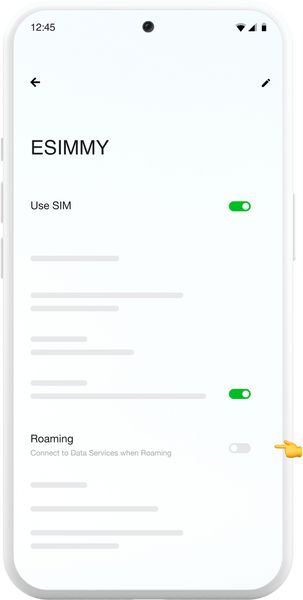
Done! You already have your plan activated and you can use your data.
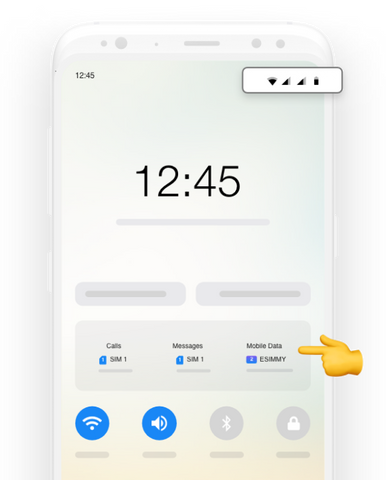
How do you know that your eSIM is active?
You can check in two ways:
Make sure there is at least one bar in the new signal icon on your phone.
In your device's settings, go to "Network & Internet", click on the "SIM" option and select your new eSIM from the list. Verify that your plan and the "Roaming" option are activated.
Don't worry! We are here for you.
If you have any questions during this process, remember we're here to assist you 24/7 through our Online chat.