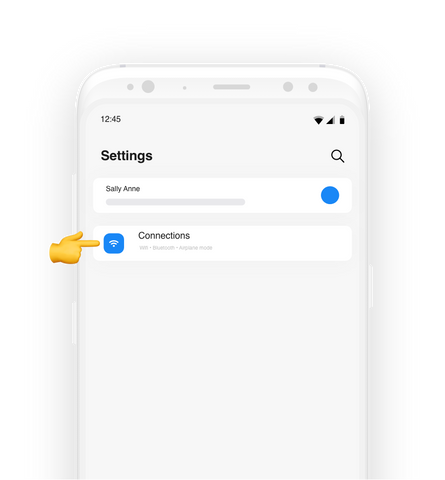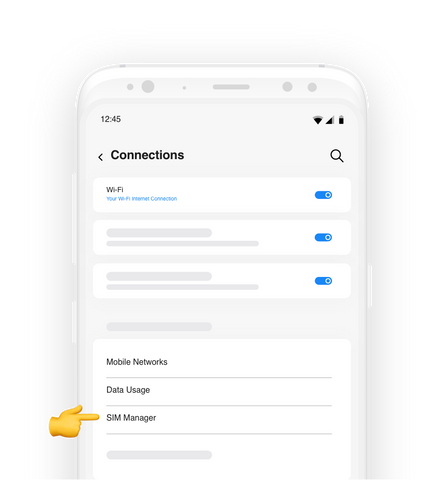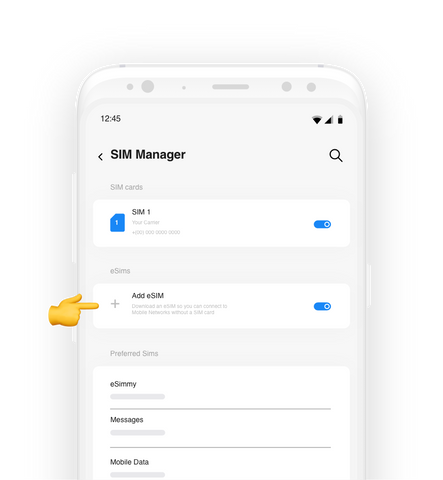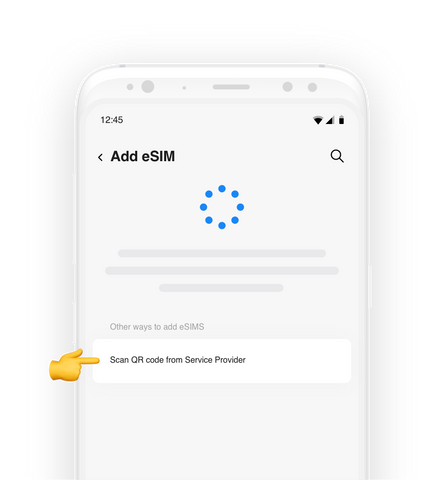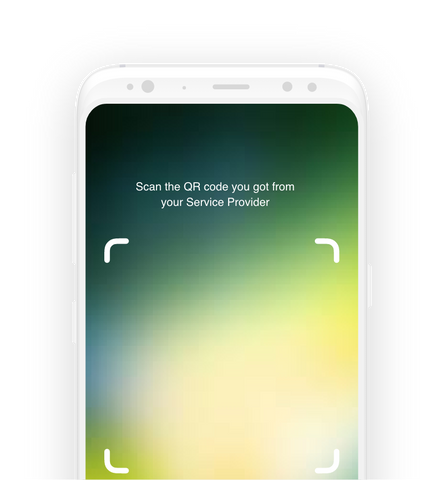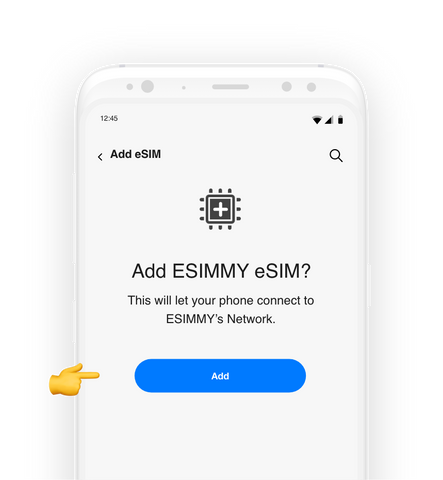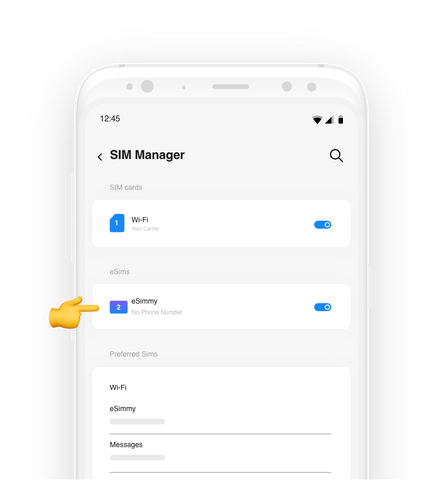Install and activate your eSIM on Samsung
Install just hours before your trip and activate during your flight or when you arrive at your destination or location.
Select "Install with QR Code"if you have the code on another device to scan in order to complete the installation process.
Select "Install Manually"if you are unable to scan the QR code, and follow the instructions to proceed with the installation process.
Select the device which you are going to complete the process on
INSTALL & ACTIVATION GUIDE DOWNLOAD
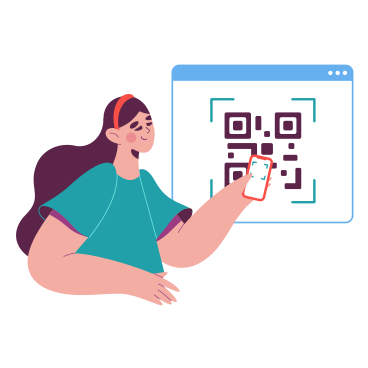
Download PDF below:
Download activation guideLearn step by step
Select the type of installation you wish to perform
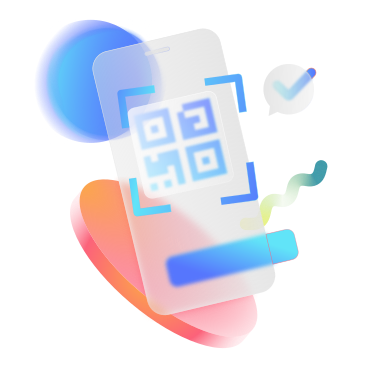
Before commencing the installation using a QR code, it's crucial to take note of the following key points:
- Ensure that the QR code is accessible on another screen or device for scanning with your phone camera.
- Verify that you have a consistent and stable internet connection throughout the installation process.
- Please be aware that the QR code can only be scanned once, so proceed with caution.
- Refrain from removing the eSIM from your device, as doing so will render it unusable in the future.
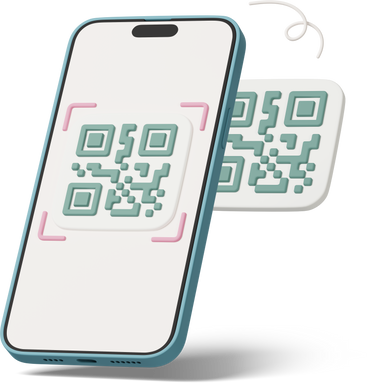
Before initiating manual installation, it's important to note the following key points:
- Manual installation codes are single-use only.
- Ensure a stable internet connection is maintained throughout the process.
- Do not remove the eSIM from your device, as it will become unusable thereafter.
Let's begin together
01
Open Settings on your device
Press "Connections" and enter "SIM card manager". Then click on "Add eSIM" to start the installation process.
02
Open your email
Open your email on a different device to the one you will be using for installation and find the email we sent you with the QR code.
If you have not received the codes, please contact us
03
Scan the QR code and follow the installation steps
Scan the code sent to your email and follow the on-screen steps to install your eSIM. When you arrive at your destination, follow the activation instructions to connect to the internet.
Congratulations! Your plan has now been installed and is ready to activate.
Activation guide for your eSIM
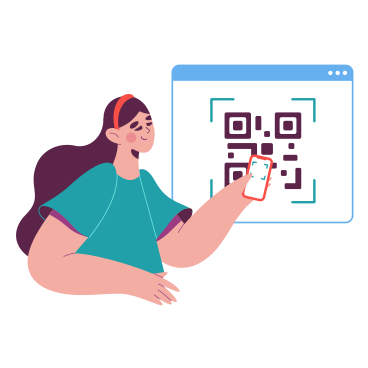
To activate:
- You must be at the destination for which you purchased your eSIM.
- We recommend downloading this guide as a PDF so you can access the instructions even when you are offline.
- We recommend downloading this guide as a PDF so you can access the instructions even when you are..
01.
Open "Settings", go to "Connections" and then go to the SIM card Manager
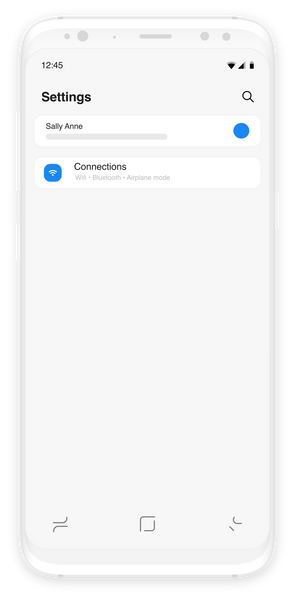
02
Under "Preferred SIMs", press "Mobile data" and select your new ESIMMY eSIM.
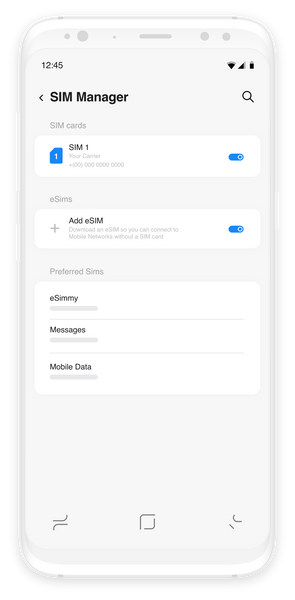
03
Go back to "Connections," enter "Mobile Networks," and turn on "Data Roaming."
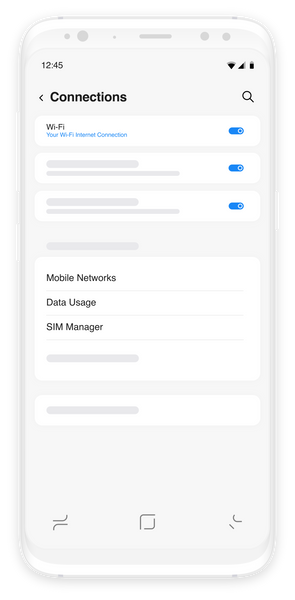
That’s it! Your plan is now active and you can start using your data.
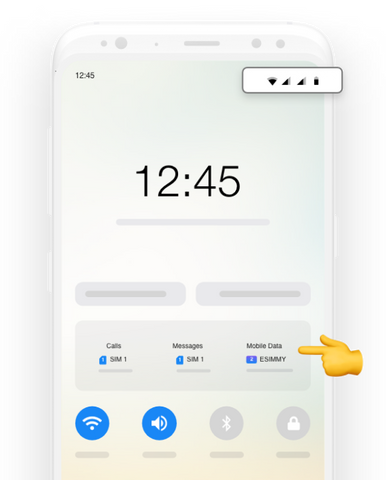
How do you know that your eSIM is active?
You can check in two ways:
Make sure there is at least one bar in the new signal icon on your phone.
In your device's settings, go to "Connections", and click on the "SIM manager" option. Verify that your new plan is activated and that it is selected as the preferred SIM for mobile data.
Don't worry! We are here for you.
If you have any questions during this process, remember we're here to assist you 24/7 through our Online chat.